Nowadays customers using cable modems tend to be re-assigned the same IP address once they get one. This is apparently done based on the client MAC address — unless that IP was already taken from the pool when the client connects, the DHCP server will tend to re-issue the old IP. Fairly nice, in that even for “dynamic IP addresses”, the actual IP address assigned rarely changes unless you go offline for an extended period of time.
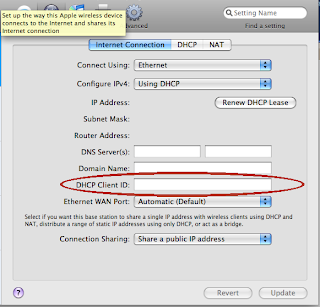
Problem comes when you actually want to change to a new IP, and can’t wait around for days without a network connection. Usually this is accomplished by changing the MAC address on your machine or router, in a process called spoofing or cloning. Most routers will also have a MAC cloning feature. Swap out the MAC address, and you will be assigned a new IP the next time you connect to the DHCP server.
Except, of course, the Apple AirPort and AirPort Express routers don’t actually have this feature. This is understandable, considering that MAC addresses are supposed to be globally unique so as to avoid network problems — allowing the user to change it willy-nilly will probably not serve that goal. Nevertheless, it is quite annoying in this case, as you won’t be able to change IP with an AirPort router using the MAC cloning method.
There’s one trick that might work for you here, though. A few ISPs’ DHCP servers are set up to accept DHCP Client IDs — an optional field that identifies a DHCP client. While they default to use MAC address as a client identifier by default, they will treat you as a different DHCP client for IP assignment if you start using or change a Client ID. All that is required to obtain a new IP address, then, is to add a Client ID or change it. There is an interface for this in the AirPort Utility, as seen in the screenshot. This is far easier than trying to clone a MAC address on AirPort routers.
Not all ISPs support use of the DHCP Client ID, so this may not work for everyone. Since there are uniqueness requirements involved with these client IDs, it is a good way to screw up DHCP assignments if two clients claim the same ID. If your ISP does support this, make sure to pick a unique client ID.
This trick appears to work for Cox Cable at my current location. It does not appear to work for Comcast.
