If you have a series 8 NVidia graphics card (say, an 8600M GT) with current drivers (as of the time of this post, of course), you’re likely to see graphics glitches (screenshot 1) in Baldur’s Gate 1. One workaround is to use 16-bit color and software transparent BLT. Another strategy, if your CPU is powerful enough to shoulder some 2D graphics work, is to temporarily turn off hardware acceleration for DirectDraw and avoid the bug entirely. 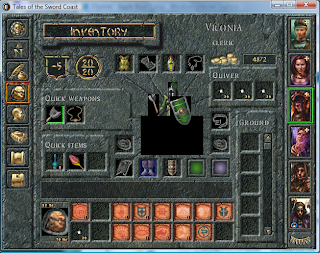
However, disabling hardware acceleration under Vista is apparently easier said than done. Instead of using the Personalization -> Display Settings control panel (as one might think to do based on Windows XP experience), the correct solution is to use the DirectX SDK and dxcpl.exe, the DirectX Control Panel (located within the SDK distribution under Utilities\bin\[cpu_arch]\. From within this control panel, pick DirectDraw on the upper tab bar. Amongst the various configuration options available on that tab, the only one you care about is the box to turn on or turn off hardware acceleration. Turn that off (temporarily, of course) and you’re good to go.
The Context
Baldur’s Gate 1 performs surprisingly well under Windows Vista, despite being a venerable (some might say, ‘ancient’) 10-year old RPG. Unfortunately it’s plagued by a number of graphics glitches when running on NVidia cards. In essence, a number of items and sprites (items on the belt, the timepiece to the lower left corner, birds flying overhead, for example) will be surrounded by black outlines. Further, on your character paper doll in the Inventory screen, giant black boxes obscure much of the figure. In some cases, the ‘fog of war’ on the unexplored regions of a map will be rectangular black boxes, rather than the ‘foggy’ darkness you’re used to. These glitches are widely experienced.
For this very annoying problem, two workarounds are available.
1. Trade color depth for correctness
The prevalent strategy, as noted in a forum post at Spellhold Studios, is to switch on Software Transparent BLT and use 16-bit color depth. This apparently routes around whatever strange bug NVidia managed to introduce in their graphics acceleration layer.
This method works just fine, but was not ideal for me. The game runs at 640 x 480, and is already quite pixelated when scaled up to full screen. 16-bit vs 32-bit color is somewhat noticeable, once at that scale.
2. Trade performance for correctness
Here’s another classic trade-off. Since the problem is obviously arising from the DirectX layer and its interaction with NVidia graphics hardware (boot into safe mode and run BG1 to verify this), another solution is to just kick NVidia out of the loop by disabling hardware acceleration for DirectDraw. This is feasible if you’re doing this on a fast machine (and if you’re using a series-8 card in that box, I’d assume it’s pretty fast anyway) – after all, BG1 is a 10-year old game. Your Core 2 Duo or quad-core Xeon can use some exercise anyway.
Of Hardware Acceleration Controls
In the glory days of XP, this simply meant right-click on Desktop -> Properties -> Settings -> Advanced -> Troubleshoot -> Hardware Acceleration slider (dear god that’s convoluted). In Vista, the analogous experience is right-click on Desktop -> Personalize -> Display Settings -> Advanced Settings -> Troubleshoot -> Change Settings (I see you still haven’t hired a good user experience designer, Microsoft).
The problem now is that if you try this with your NVidia card and Vista, you’ll just be staring at a disabled ‘Change Settings’ button and a terse message: 'Your current display driver does not allow changes to be made to hardware acceleration settings.' If you also try the old standby dxdiag, you might be surprised to know that the Disable buttons have been removed from the DirectX Features box on the Display tab. Thanks, NVidia and Microsoft. Apparently they really don’t want us changing these settings.
But we don’t really want to change much – just the DirectX technologies, and in fact, just the 2D-based DirectDraw (since 3D is more or less irrelevant for BG1), and only for a short while. Enter the DirectX SDK.
The SDK is meant for developing and debugging DirectX-based programs, but it comes with a fair suite of nifty utilities, one of which being the DirectX Control Panel: dxcpl.exe. Download the 400+ MB SDK (this is the 2008 version of the SDK — you might look for a newer version if you’re on Win 7; I think the control panel still ships with the latest versions) and grab the control panel in Utilities\bin (starting from where you installed the SDK to). Make sure that if you are on x64 (x86_64) that you also use the x86 architecture control panel for BG1, as it seems to be required to affect 32-bit mode apps (see comments for this post for more details).
In the control panel, use the DirectDraw tab – in the set of checkboxes, uncheck the “Use Hardware Acceleration” box. Fire up BG1 and see the non-black-boxed goodness of 1998 graphics (screenshot 2).
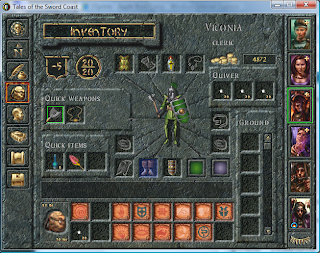
If you were disabling acceleration for another reason, this control panel should work for you too – pick the appropriate tab and have at it. Do not forget to turn acceleration back on after the session. You probably do not want unaccelerated graphics performance in your normal, non-glitchy apps.
Turning off hardware accelerated DirectDraw avoids the BG1 black-box bug. You’ll have to assess for yourself which is more expendable: color depth (trivial to change directly from BG1’s Options configuration) or graphics performance (more difficult to tweak, but perhaps compensated by CPU performance).
DirectX SDK vs Settings slider
In any case, the DirectX control panel is a somewhat useful trick to know in general, especially when faced with Vista’s obstinate insistence on not letting you change graphics acceleration settings. The control panel provides all the functionality that the old XP Settings slider would have give you – except in a much more technical interface. In fact, the old slider more or less tweaked settings in the Direct3D and DirectDraw tabs, except in a coarse-grained, all-or-nothing kind of way. Here at least you have fine-grained control on most of the detailed options in each panel.
Still, such a pain.
Know that tweaking these settings are done at your own risk (NVidia and MS obviously are against it), and may or may not work at all depending on your setup, your driver version, and pure luck. On the plus side, if you ever need to write some DirectX apps, the SDK is now just a few clicks and SDK path text fields away from Visual Studio 2005/2008, so the 400 MB bandwidth and disk space isn’t completely wasted. Hopefully.
UPDATE 9/8/2008
It’s come to my attention that some people still have problems after applying this fix – namely, there are cursor trails on menu screens. I cannot reproduce this issue locally on my 8600M GT, but it’s possible that there are new problems introduced with newer series-8 cards and drivers. If this is the case, I’d recommend using the first workaround — that is, using Software BLT and 16-bit color, rather than the DirectDraw workaround.
UPDATE 7/15/2009
There is now a Nvidia driver .dll patcher available for BG1-era Infinity Engine games at Spellhold Studios. They also explain what the underlying issue is and what the DLL wrapper does to work around the bug. I have not personally tested this fix. It does install a new graphics DLL that overrides existing calls, so it is theoretically possible that it may introduce other issues, but I am told by others that it works quite well. Check it out — it saves you a lot of trouble of ticking DirectDraw boxes on and off, if you don’t mind unofficial DLL patching.
UPDATE 2015
There are still people arriving at this page, 7 years later after the initial post. At this point, you should probably just buy the remastered Baldur’s Gate Enhanced Edition on Steam instead. Much, much less hassle.
Thanks a lot for this!
Man, finals can wait, Baldur’s Gate, here I come!
Ah yes, I got into Baldur’s Gate rather late, and it took me years to complete my first BG1 game because of college. Don’t repeat my mistake 🙂
In any case, I’m happy this post helped. Enjoy the game.
Sadly doesnt seem to work, i swithed it off as you staded but Dxdiag still tells me the acceleration is on. Also I still get black boxes, although in the game Planescape Torment. But I think it’s exactly the same error.
Did it, the thing was not only to change the hardware accelarion in the x64 folder, but also in the x86.
Thanks alot! I have mouse trails now, but as it seems only in the menu. I think I can live with that.
Happy to help! Yeah, you have to switch with the x86 architecture as well — maybe because the game runs in x86 mode, not sure. I actually did the exact same thing as you when I was dealing with this — maybe I should make that clear in the post.
Thanks a lot. This worked perfectly for me. I didn’t bother to change the x64 architecture, just the x86. That worked fine. No mouse trails either. I’m glad to get this going. I was afraid I wouldn’t be able to enjoy this classic.
Thank you so much, this is just what I needed 🙂
Yes this is awesome.
Hey, thanks for the tip. Works on XP, too.
However, you were right about it slowing down a lot. Hmm…
Any other way I can bypass that? Other than a new processor?:D
So far I only know of two ways to fix this thing. If performance is terrible after switching off DirectDraw, then you’re going to have to try the second option: Software Transparent BLT and 16-bit color. You lose a little bit of resolution, but you’ll get the rest of the benefit of graphics card acceleration.
When the Windows Display Driver Model (WDDM) 1.0 was released with Windows Vista it did not include native GDI+ acceleration. Compatibility was obtained by directing all GDI+ calls through the Desktop Window Manager. This results in some odd artifacts in DirectDraw applications such as Baldur’s Gate and, at times, decreased 2D rendering performance. Since hardware acceleration is not implemented unless specifically done by the device driver developer at great cost and with little gain, there is no slider on the Troubleshoot tab.
Windows 7, with its included WDDM 1.1, has native GDI+ acceleration once again built-in to the operating system. AMD and NVIDIA already have fully-compliant WDDM 1.1 drivers ready for their more recent products.
Thanks for the explanation! Windows graphics is totally not my area of expertise, but that makes a lot of sense considering the other changes (and) brought by WDDM. I do hope Windows 7 would remove the need for having to use a DirectX debug tool to change acceleration settings, or better yet, fix the glitching directly.
Thanks for the advice, this all works wonderfully (with an eVGA 9400GT), no messing round with unofficial patches etc. I just need to remember to turn acceleration back on before playing Oblivion again!
Ha! I’ll second that =D
Thank you very much!
I have GeForce 7600GT and the portrait selection icons (green) were flashing, now you helped me solve it. Im grateful that I can play without that disturbing flashes.
I love you for fixing my game. 🙂
This is great! I’ve tried to find a solution for this problem for days and I can not finally play Icewind Dale 2 on my windows 7 computer!!!!!!!!!!!!
Great advice. For me, the trick was using the x86 SDK DirectX control panel. Thanks everyone, now my child can enjoy this game that she’s finally old enough to play.
Awesome! This is going to help me relive all of those incredible moments on my new laptop!
you fixed it! I am unspeakably happy.
IT DOESN’T WORK! I tried the SDK route and I STILL get the damnable black boxes!
Are you sure you’re using the right control panel? You must use the 32-bit control panel, not the 64-bit version, and you must deactivate DirectDraw’s hardware acceleration, not any of the other options.
….
Oh, I see.
You should probably clarify that then.
Well, I did try, after some of the previous commenters told me of the problem.
“Make sure that if you are on x64 (x86_64) that you also use the x86 architecture control panel for BG1, as it seems to be required to affect 32-bit mode apps (see comments for this post for more details).”
but I’ll go ahead and bold-face that as soon as I get a chance.
Let me know if the 32-bit version works for you.
Oh, it did.
Thanks! Not having black blocks fall out of monsters when they die and seeing the crimson splurts has officially made my day. Great stuff! FYI, this worked with my Nvidia GeForce 9700M GT graphics card.
Finally, a solution that actually solves the old Nvidia / Infinity Engine chestnut on modern video cards. You have my eternal gratitude yiming. My lap top is infinitely more useful to me once again. Mega Happy Face!!!
Glad I could help. As much as I enjoy the new BioWare RPGs, I will always love these Infinity Engine games.
Hey,
I play yuri’s revenge (red alert 2 sequel) on Vista 32 bit… I have a nvidea 8600m GS and i got lag when playing this 2d game.
I used to have xp, which allows to disable directdraw with dxdiag.
Now my vista doesn’t allow that so I tried to disable it as you explained here, but when I start Yuri’s Revenge with Direct Draw hardware acceleration off, the game starts, but my screen is black. I’m able to start a game on skirmish, and i recognize it runs on full speed as it should by listening to the sound. (don’t ask)
How can I get the black screen away and play this awesome game on full speed? I’m 100% the lag is caused by directdraw 3d acceleration…
So happy this works. I couldn’t play with those black boxes.
Definitely an easier fix than using a virtual machine.
Not sure if everyone was just using Vista, but the problem happens on Win 7 as well, and the DLL fix works.
I have an Nvidia 8800GTS and had the “black box” problem on a 32-bit WindowsXP computer Playing BG.
Setting the Hardware Acceleration at the middle setting (the third from the left out of 6)
Thanks for the help
This also fixes Torment crashing whenever spells are cast. You sir, get 1 million internets for giving me a way to play Torment again.